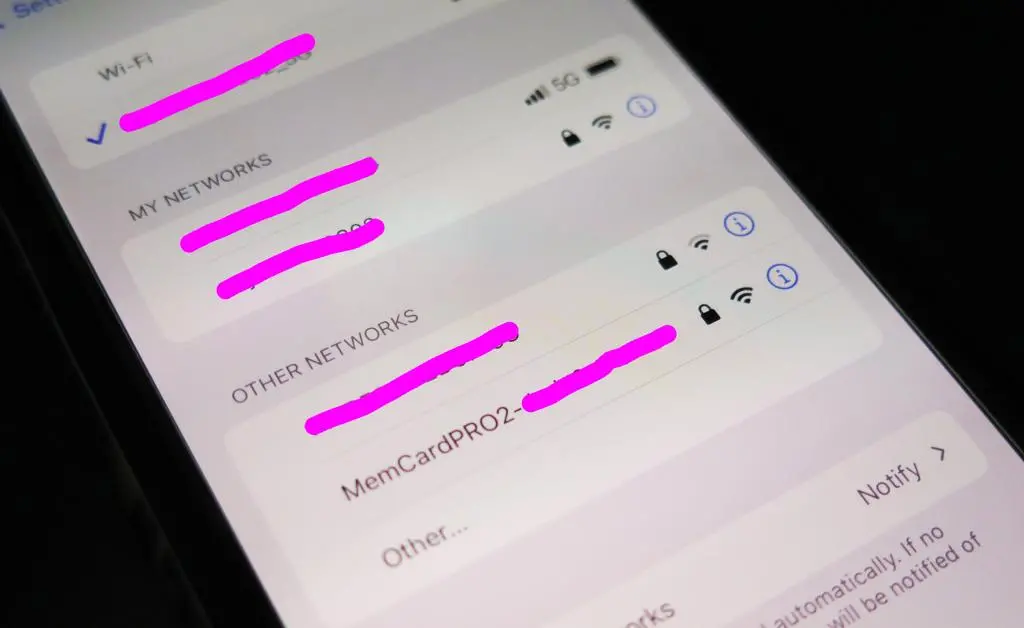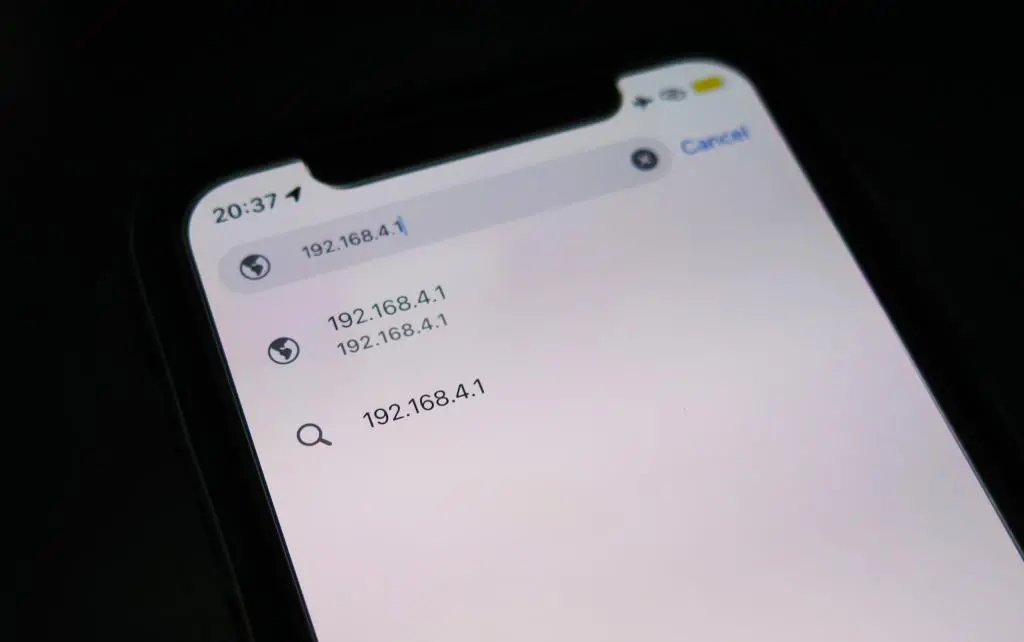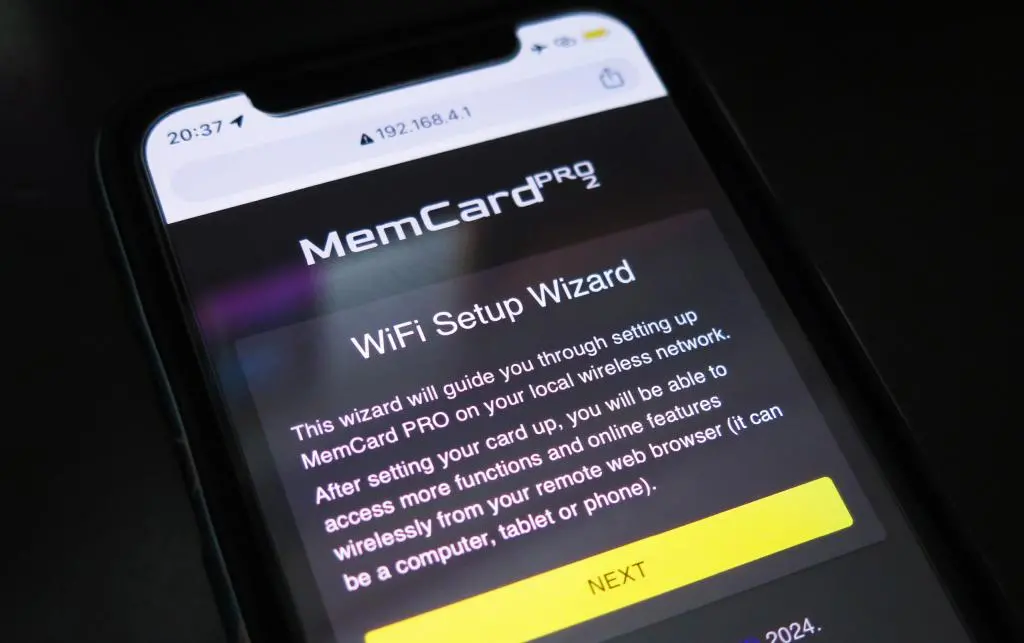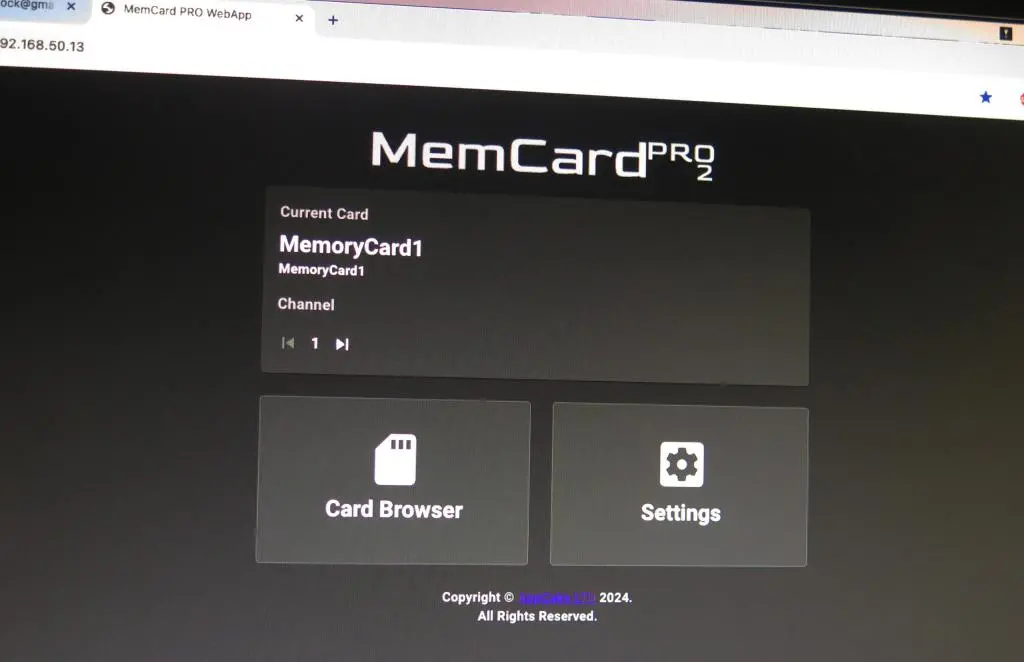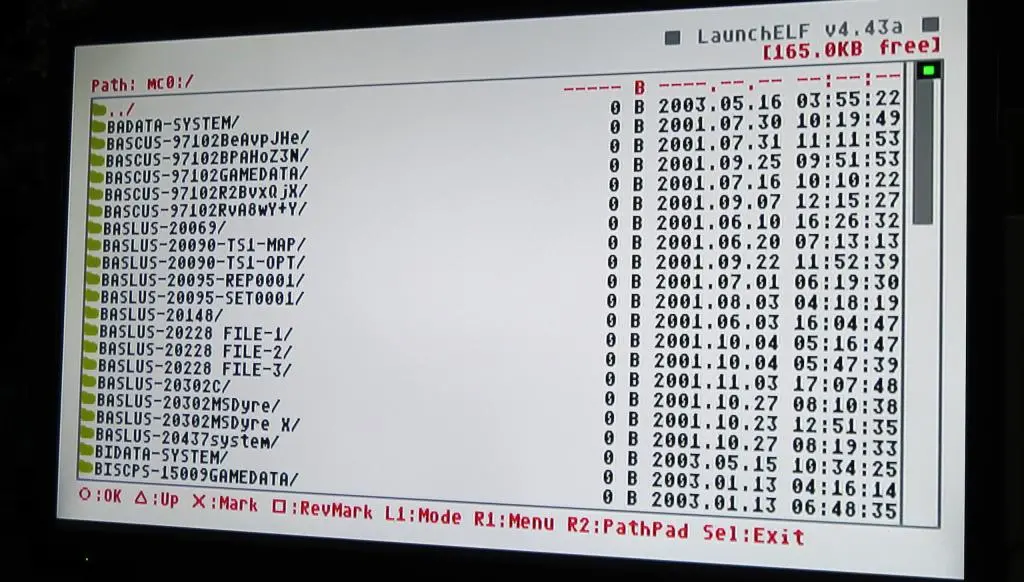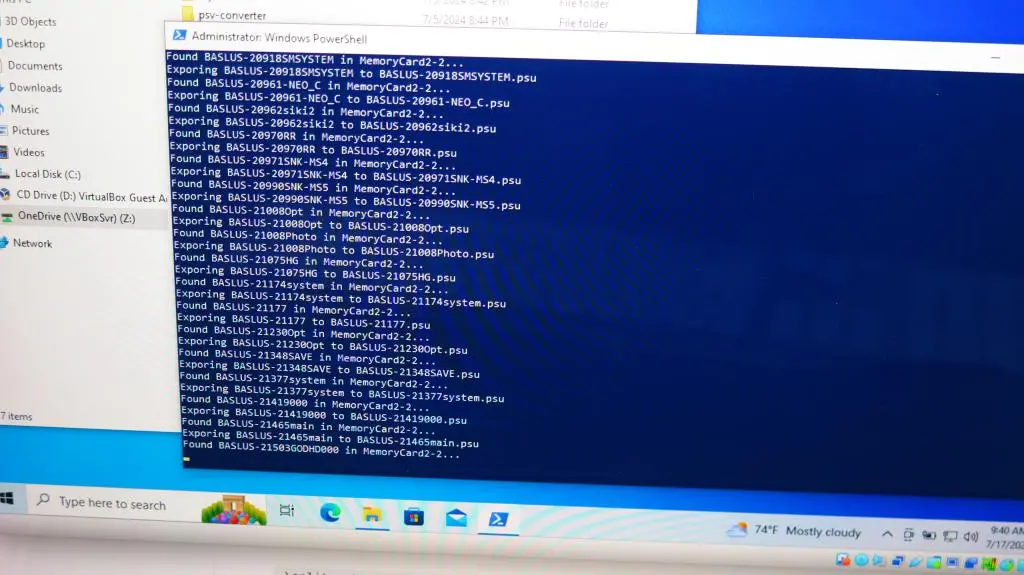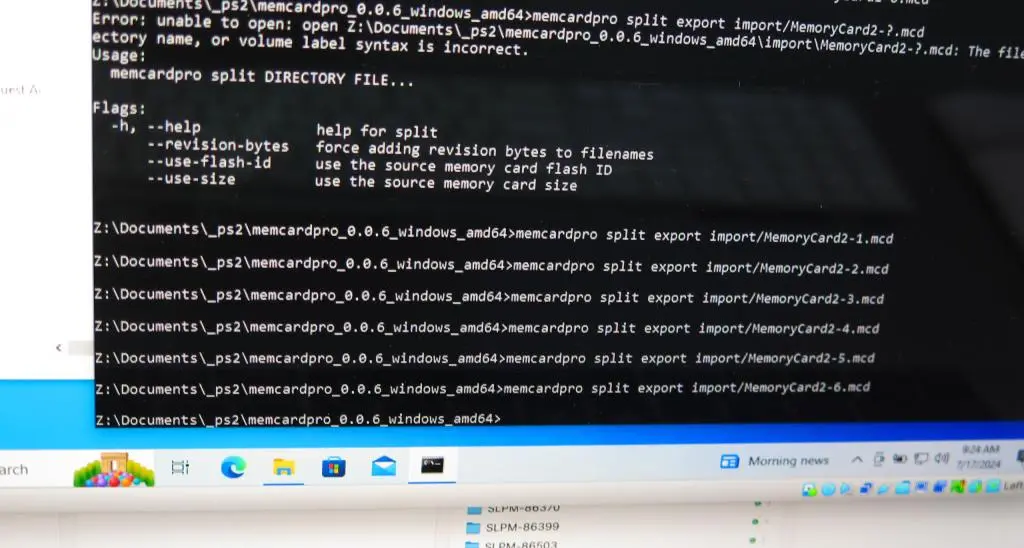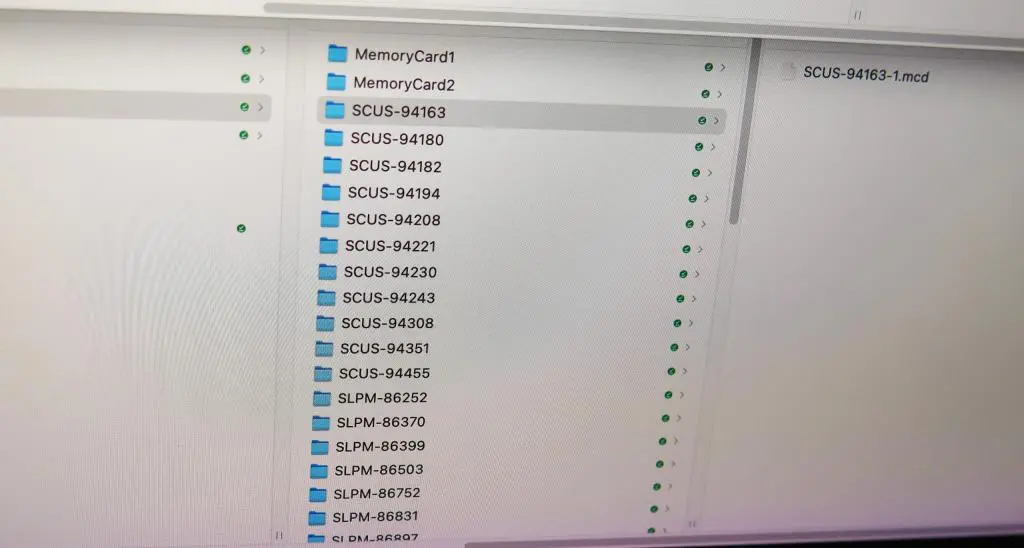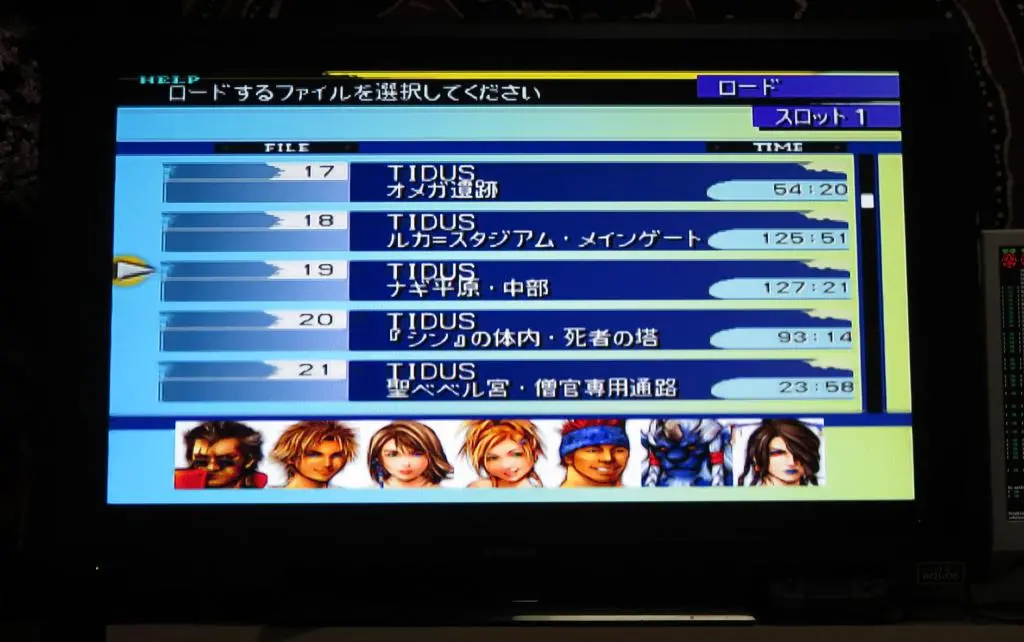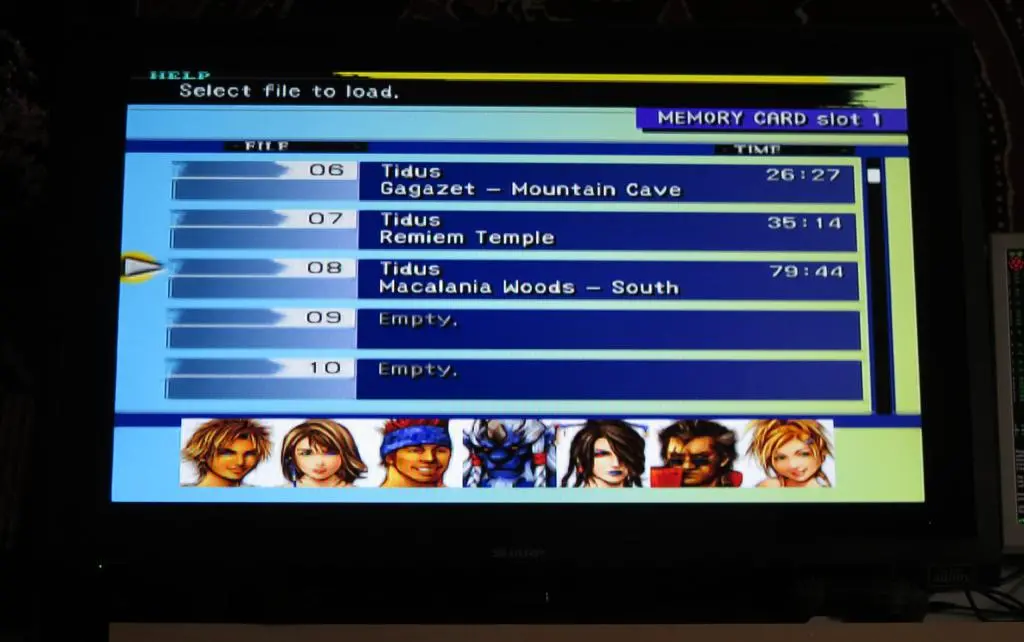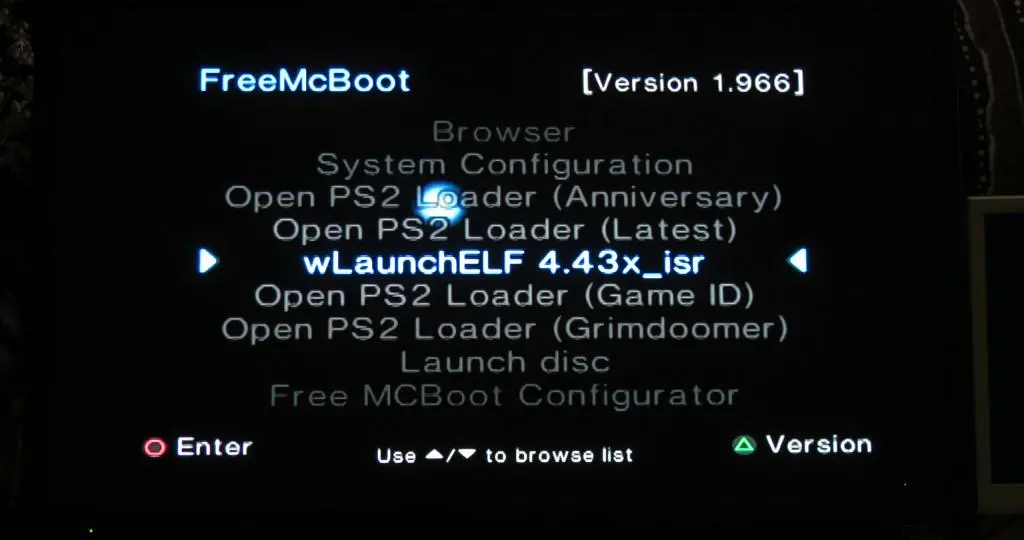Late last year, English gaming company 8bitmods released a device called the MemCard Pro 2. It is advertised as "the last memory card you'll ever need." It works for both Playstation 1 and Playstation 2, and it stores all of its data for memory on an SD card.
After putting together my Playstation 2 set up, I wanted some way of being able to backup all of my save data from my decade of playing the Playstation 1 and 2. Having a memory card that uses an SD card was what I wanted, and I found this.
But, it does MUCH more than just store save files on an SD card. It has a paging system, so you can easily create a new card with the press of a button. It identifies games with Game Id, so it can create unique memory cards for each game. And the card has Wifi, so all of its functions can be controlled by a web interface!
Before doing anything, you need an SD card. Each PS2 memory card is 8mb so even having an SD card with 128gb of space is massive over kill. I bought a 64gb Samsung card for around $10 since it seemed to be the cheapest option. 32gb cards were available, but they were around the same price. May as well get a slightly large one. The SD card must be formatted either FAT32 or ExFat. I went with ExFat.
With the card ready to go, the next necessary step is firmware. You should update to the most recent version for access to all of the current features. Here's the link to the firmware: Latest Firmware Download (new firmware URL as as Oct 2025)
Put the SD card in the MemCard and put the MemCard in the PS2. Power it on, and it'll start updating. When finished, it is ready to go.
You may think that Wi-Fi is unnecessary for a memory card, but you have so many more methods of control than being limited to the 2-button, small screen interface attached to the PS2. When you want to change card, you can easily do it with a scroll and a click in a web browser.
Setting up the Wi-Fi has a few steps that are pretty easy. First, you need to hold down the Left button and release to enter the Menu. Click down to Wi-Fi and select it. You'll be given an IP address. Now, the memcard pro is broadcasting as an access point. It wants you to connect to the access point and visit the webpage at that IP address. Going to that IP address will open a webpage to complete the Wi-Fi set up.
In the Setup Wizard, you'll choose a Wi-Fi network to connect to. From there, the Memcard will connect to the network, and have another IP address. Any device that is on your network can navigate to that IP address in a browser and be able to manage the data and settings on the Memcard Pro.
From the Browser you can easily select which memory card should be used and quickly change cards, too. You can further set up which memory card should be selected by default when the console powers up. And, you can set up cloud backup with Google Drive. You can also update the firmware from here, too, rather than doing it manually.
One of the best features of the Memcard is identifying games using Game_Id. Every disc printed and created for a Playstation 1 and 2 has a unique Game_Id associated with it and the Memcard can identify this ID and automatically create or switch to a virtual memory card used only for that game. It does this by default, but you can change this behavior in the settings.
That means that you don't need to worry about trying to find which cards have which saves. You also don't have to worry about space on a card because other games won't be there to fill the space. And, even if you do save a lot in one game and use up all of the space, you can create a new page and have up to 8 memory cards for each game.
All memory cards are stored as virtual drives in the mcd format on the SD card. Unfortunately, you can't modify the contents of the card directly on a PC. So, if you want to add stuff on the card directly, you still need to use uLaunchELF on the PS2.
There might be something out there that will mount of the drive and give you access because people have written scripts and programs that access the contents of the cards for Save Splitting. But, I haven't found anything yet. Save Splitting is useful when moving the contents of your current memory card stash into the Memcard.
I have an old plastic bag full of memory cards from the late 90s and 2000s. The bulk of these are Playstation 1 cards, but there are some Playstation 2 cards, too. As well as Dreamcast, N64, and Gamecube.
In total, I have eleven Playstation 1 cards, a Pocketstation, and six Playstation 2 cards. I want to move all of this data onto my SD card. It'd be nice if the Memcard Pro2 had an option to copy a Memory Card directly, but we have to copy over everything manually. From there, we have to use Save Splitting programs to separate and sort all of the saves into their own memory cards.
Overall, this is a 2-step process for both Playstation 1 and 2, and the first step is identical for both: we need to manually transfer all Memory Card saves from one memory card to another. This is normally done using the Playstation browser, and I think it's the fastest method for Playstation 1. But for Playstation 2, it's much faster to use uLaunchELF and move all of the file contents.
With uLaunchELF, mc0 is the memory card is slot 1, and mc1 is slot 2. Mark everything you want to copy with the X button, hit R1 for the menu, and select copy. Navigate to the other memory card location, hit R1 for the menu again, and select paste. Everything you selected will be copied. uLaunchELF didn't refresh when I unplugged and changed memory cards, so I had to restart uLaunchELF each time. It's still MUCH faster than loading PS2 saves in the Browser, though.
With all the cards copied as Virtual memory cards, we want to break out all the saves into all of their unique cards for each game.
All of the save splitting stuff I learned from Archades Games on YouTube. He has a ton of tutorials for retro gaming setups, and I followed his videos quite closely whenever I had problems.
For PS2 saves: https://www.youtube.com/watch?v=RAmtPF_0ij0
For PS1 saves: https://www.youtube.com/watch?v=nAYrCiQEBr0
For PS2 saves, Archades' video pointed to a dev named K3zter. He has created a save splitter script, and it's available here:
https://github.com/K3zter/mcp2-save-splitter
There are instructions on the page, but in order to use this, you want to download the entire contents of this repository and place them into a folder on your computer. The script relies on program called mymc created by another developer, gastroman. As the description says, you can download that program here: sourceforget/mymc. All contents of mymc distribution should be placed in the mymc folder.
The save-splitter distribution has an import and an export folder. Pretty self-explanatory. Put all your saves in the import folder, run the script, and all of the split saves will be in the export folder.
The script is run from a PowerShell instance and you need to Run it as an Administrator, since it'll be moving and editing files. Once opened, navigate to the script's location, and execute the script by typing:
.\split.ps1
The script may not run at first because Windows doesn't want you to run scripts that change the contents of your computer without you understanding what you're actually doing. Archades' video points to a Stack Overflow question asking how to get around this. I typed in the following to get this script working:
Set-ExecutionPolicy Unrestricted
Set-ExecutionPolicy AllSigned
With all restrictions removed, the script was run and it processed all memory cards and save files in the import directory, and spit out individual cards for each game in the export directory. With all the saves split, all folders in the export directory should be moved into the PS2 folder on the MemCard's SD card.
PS1 saves have a similar process. Archades' video pointed to the save splitter program was written by Bodgit, and it's available here:
https://github.com/bodgit/memcardpro
You have to do a little more work compared with the PS2 save splitter, but we don't have to deal with PowerShell and any of its restrictions. Also, this has linux and darwin versions, so I could run it on my MacBook. But, the PC is already open, so I'll just use the Windows version.
This time, we're executing the script from the Command Line (or Command Prompt). Because of this, we need to add a bunch of arguments to the execution code. You also need to make your own export folder. In the same folder with the program, I made a folder called export. I also made an import folder, but it's not necessary. For the command line, you'll need to type in this:
memcardpro split export import/MemoryCard?-?.mcd
Be sure to change the question marks in that command to the actual filename. They do not act as wild cards. Although, there is probably something you could use as a wild card.
When the execution is complete, the export folder will be filled with split memory card images. Copy all of these into the PS1 folder of the MemCard's SD card.
All in all, I have saves for 53 Playstation 1 games and 89 Playstation 2 games. I thought it'd be more, but it makes sense looking at my Video Game Collection. I own 65 ps1 games and 84 ps2 games.
I've uploaded all of my saves to my GitHub page for my OPL load out, but it's not particularly reader friendly. So, I added Save Icons to my Playstation 2 Game Inventory and to the Video Game Collection, so as you browse all of the games I put on my PS2, you can see which games have saves.
Again, the Memcard saves each card as a virtual memory card in the mc2 and mcd formats, so you'll need to do some processing to extract the individual saves.
But, the Memcard works! All of my saves from 20 years ago or more are all in tact, including my Final Fantasy X saves that I put over 200 combined hours into.
While cataloging all of my game saves is great, we need Free McBoot on this thing to launch Open PS2 Loader is play games on our hard drive or network server. Again, the Memcard Pro acts like any PS2 Memory Card, so moving stuff on an empty card using uLaunchELF works the same as any other memory card.
It's a bit of a chicken/egg scenario because you need to use uLaunchELF to install Free McBoot on a memory card. But, you can't run uLaunchELF unless you already have a memory card with Free McBoot. (Or you have a DVD with uLaunchELF burned on it) One of Archades' videos had a link to a Memcard image with everything already installed. I made a few updates, and you can download my FreeMcBoot memory card image here: googleDrive/MemoryCard1-1.mc2.
From Archades' image, there is wLaunchELF (updated uLaunchELF), and OPL with Game ID code enabled, plus Grimdoomer's OPL fork. I added two more programs: OPL Anniversary edition, which supports old Playstation 1 games, and the "latest" version of OPL 1.2 beta rom Github. The Game ID OPL and Latest OPL are basically the same, though.
Because that Memory Card image is the one that I actually use, it has all of my configuration details included.
I love the Memcard Pro2. It is the perfect way of preserving all of your saves from the past and managing them today, as long as you're running them on original hardware. That's really the one downside. If you're emulating games on PC or some other device, the Memcard Pro2 is good for extracting the saves, but you won't need it beyond that. For continued support, it works best when actually using a Playstation 2. My set up has a Playstation 2 at its heart, so it's perfect for me.
If you're still playing games on an actual Playstation 2, I would recommend the Memcard as a must buy.