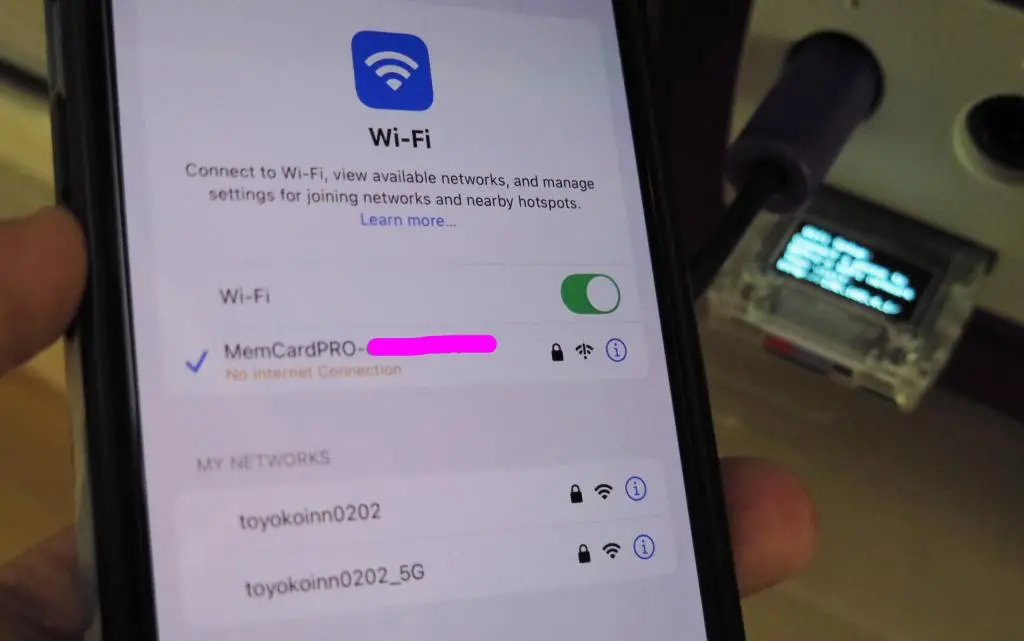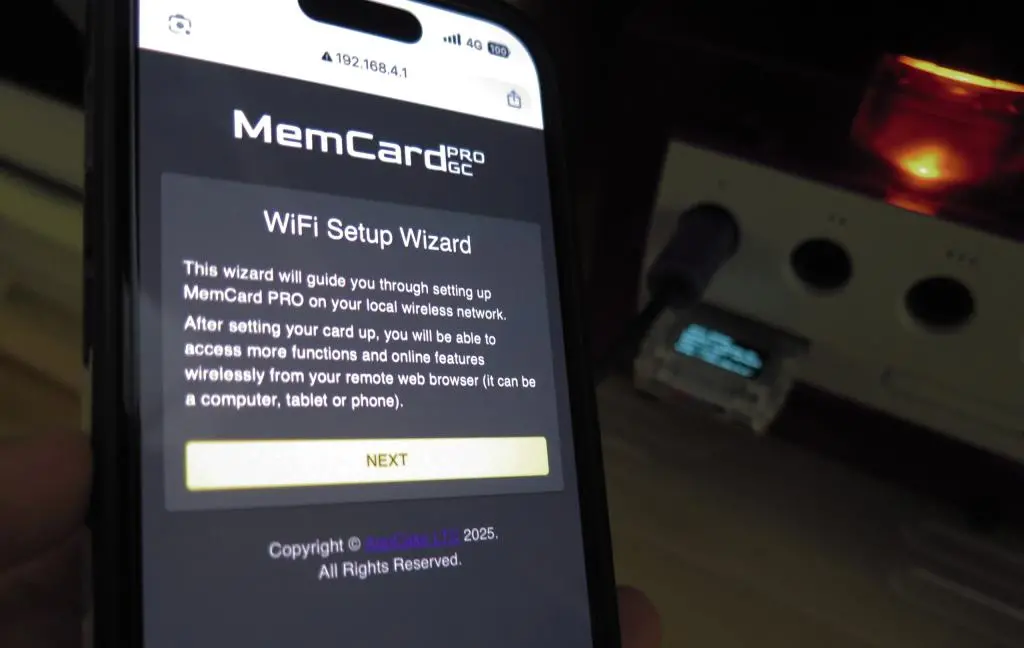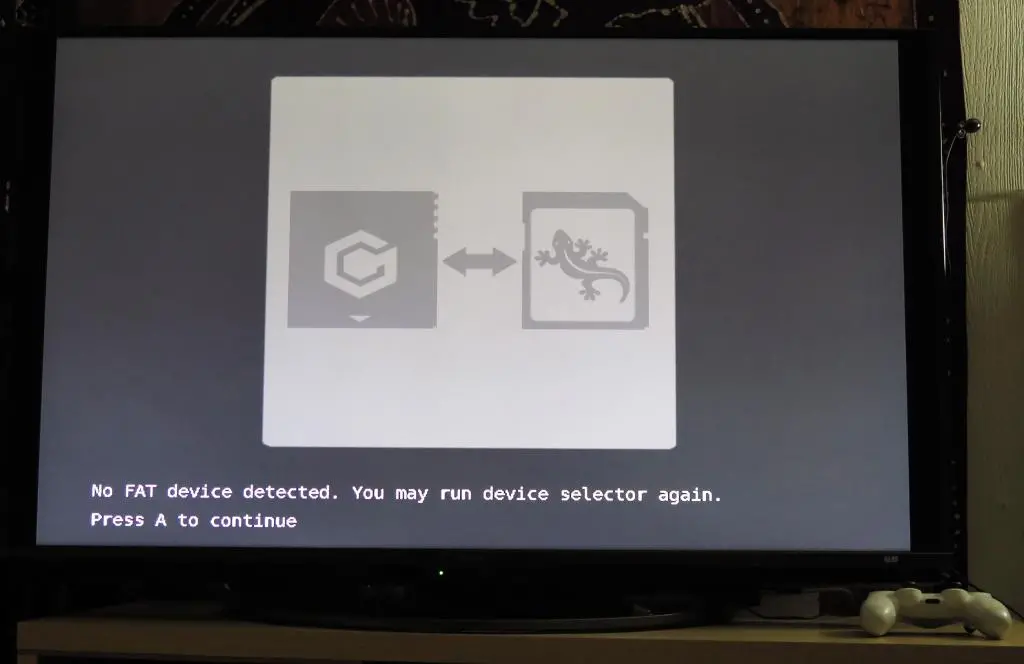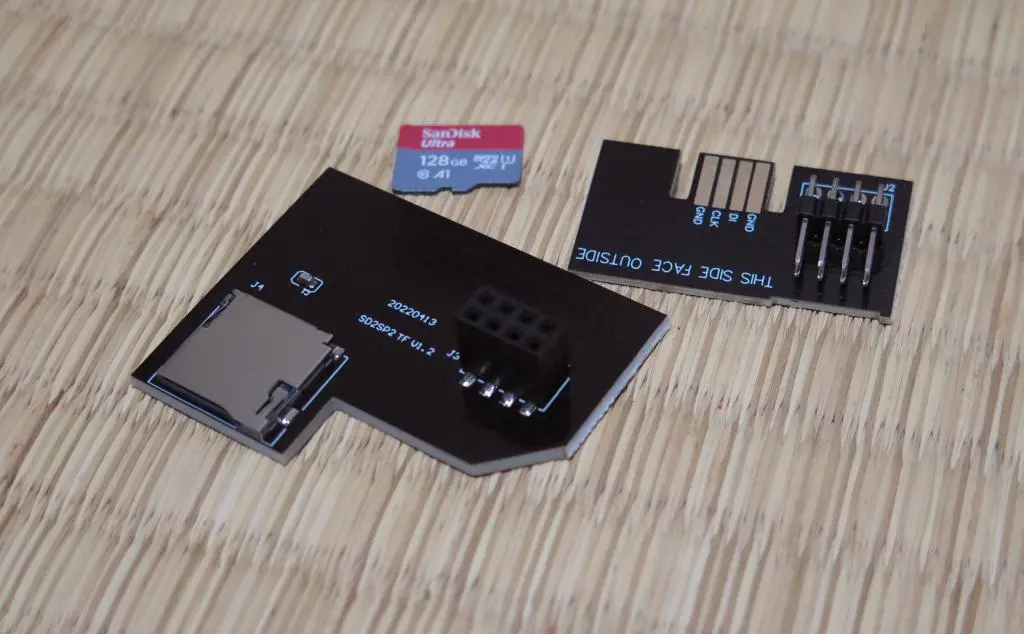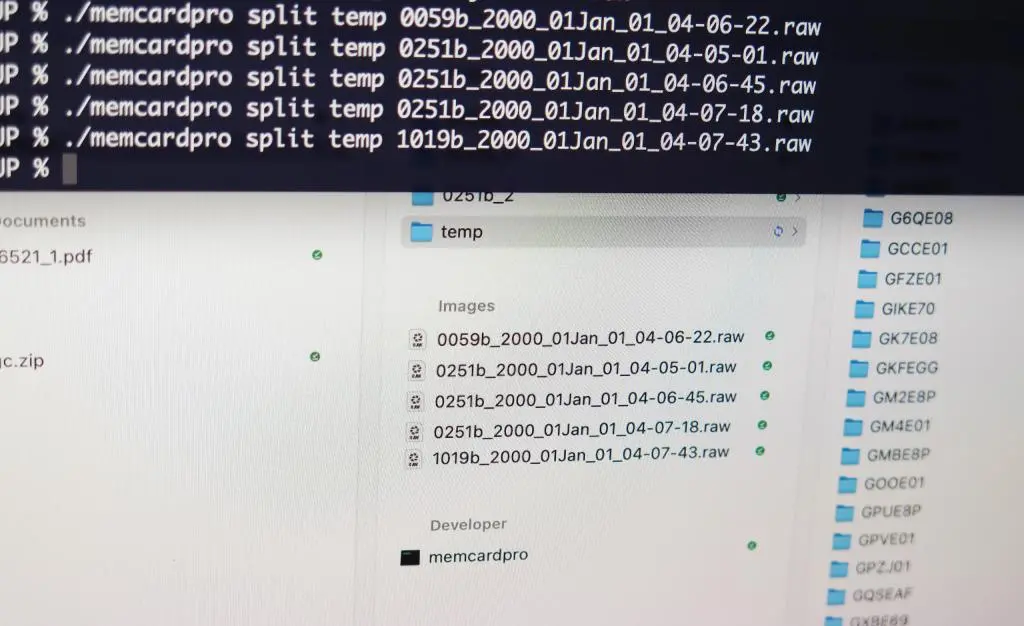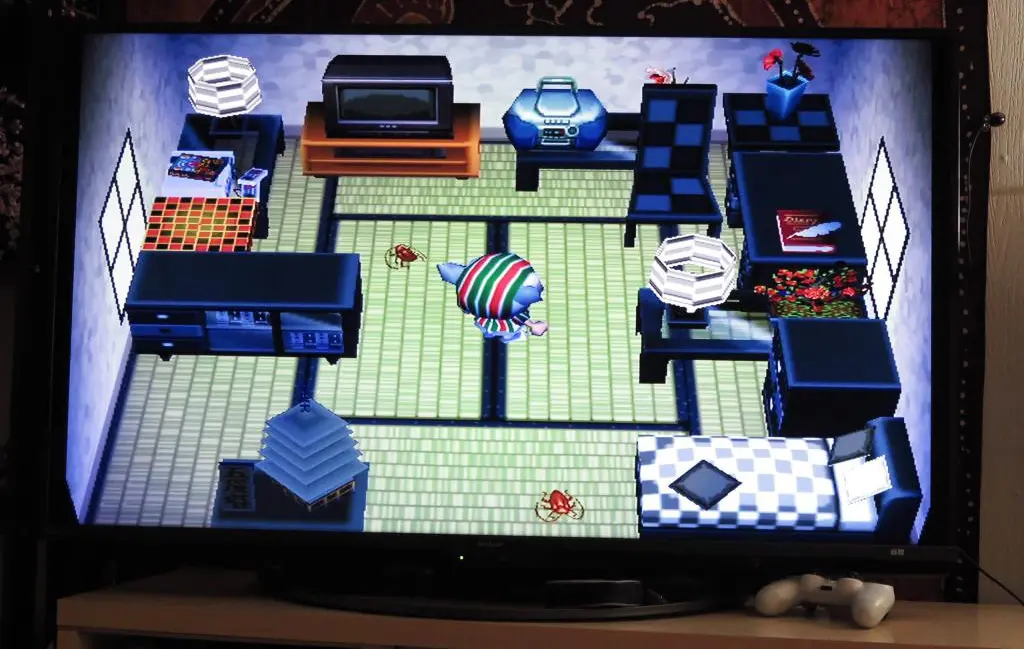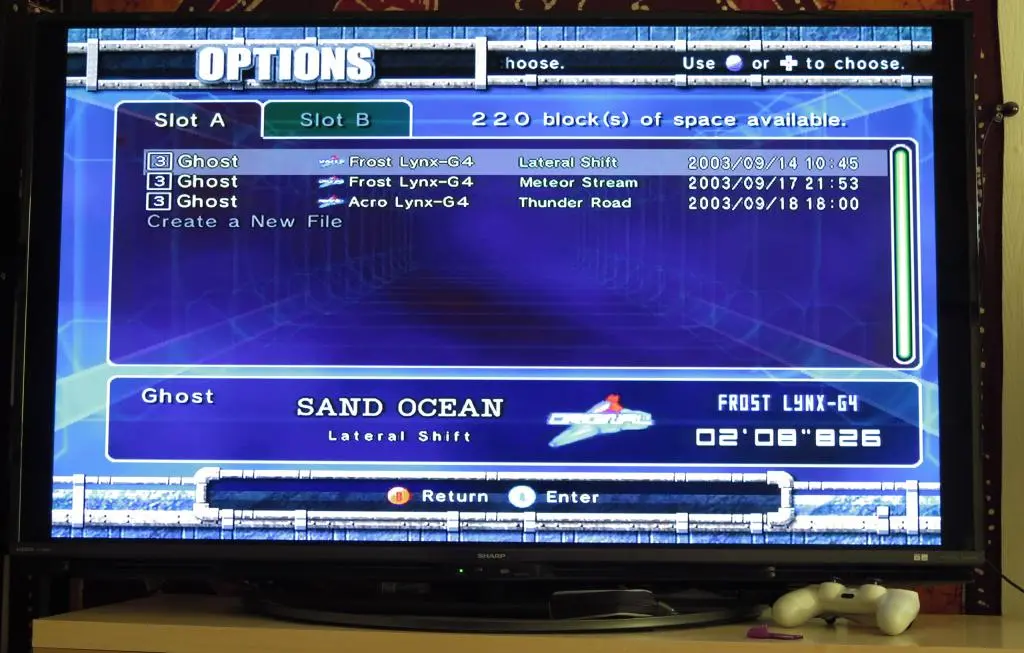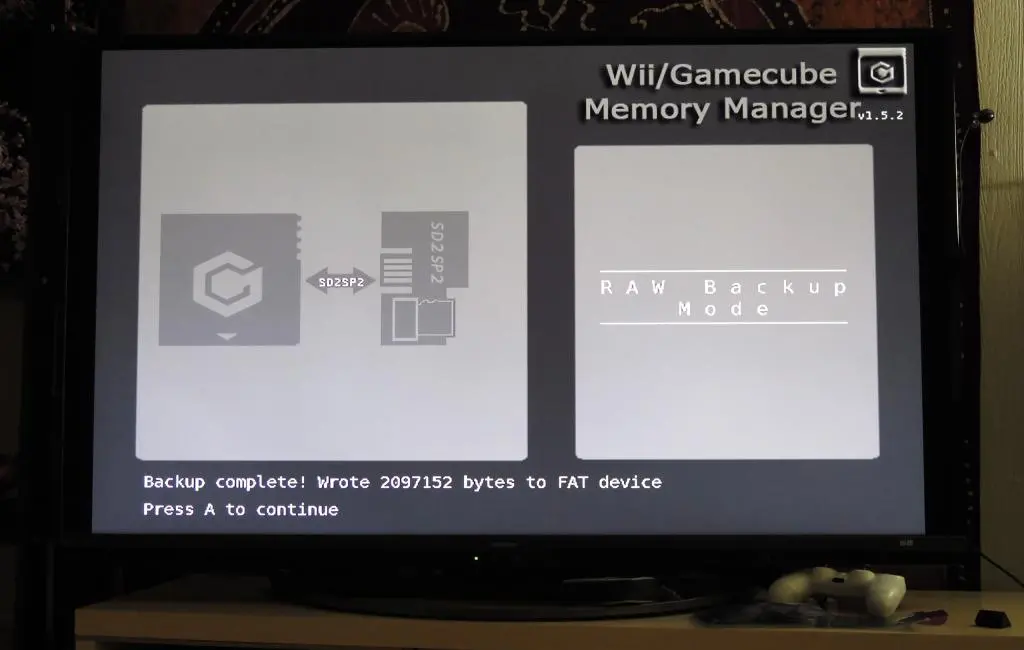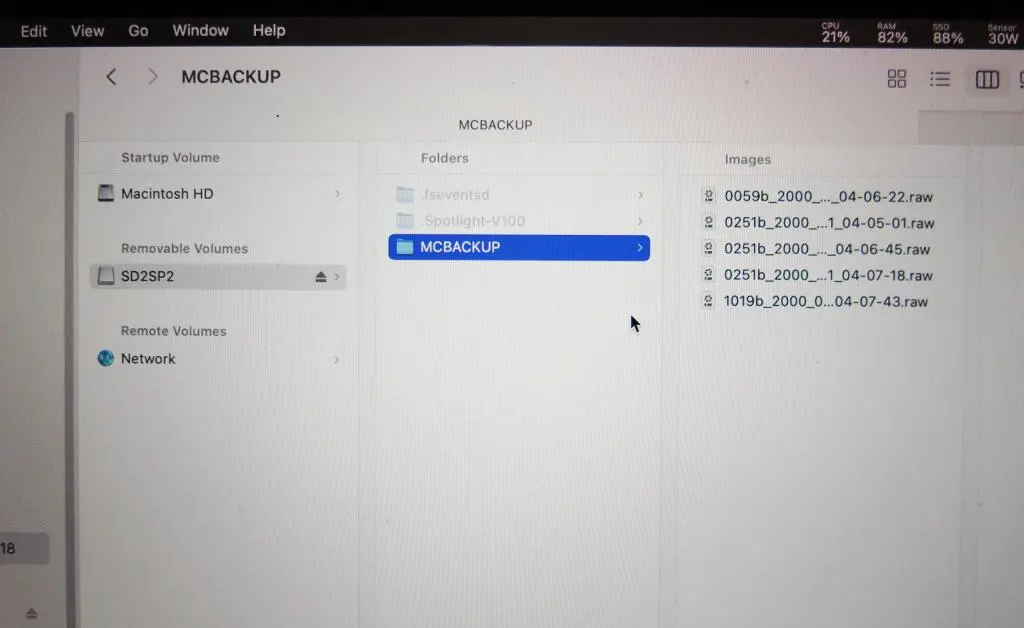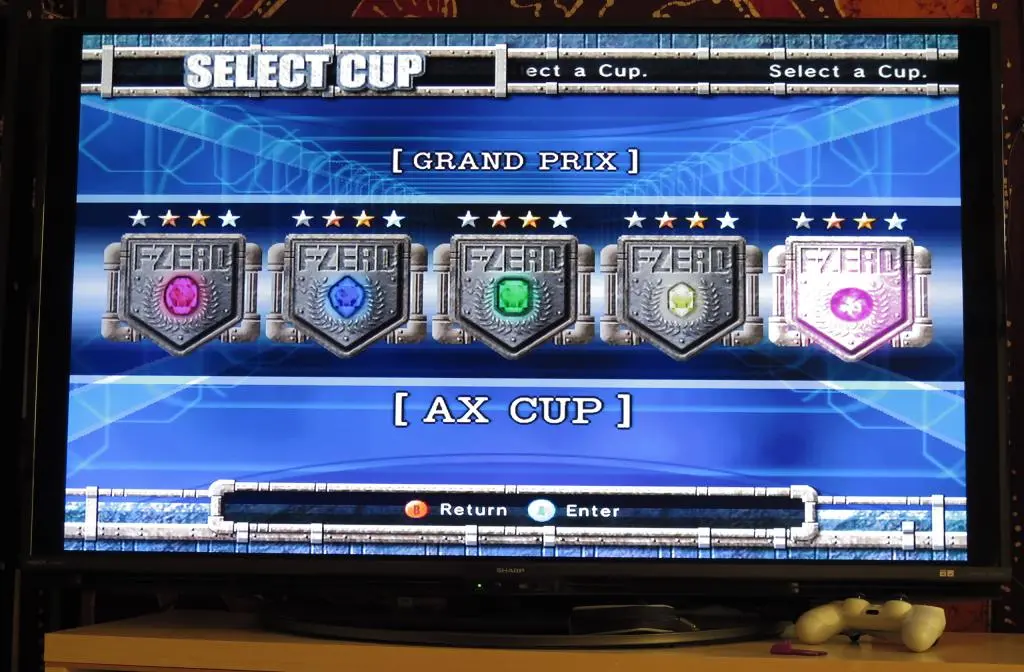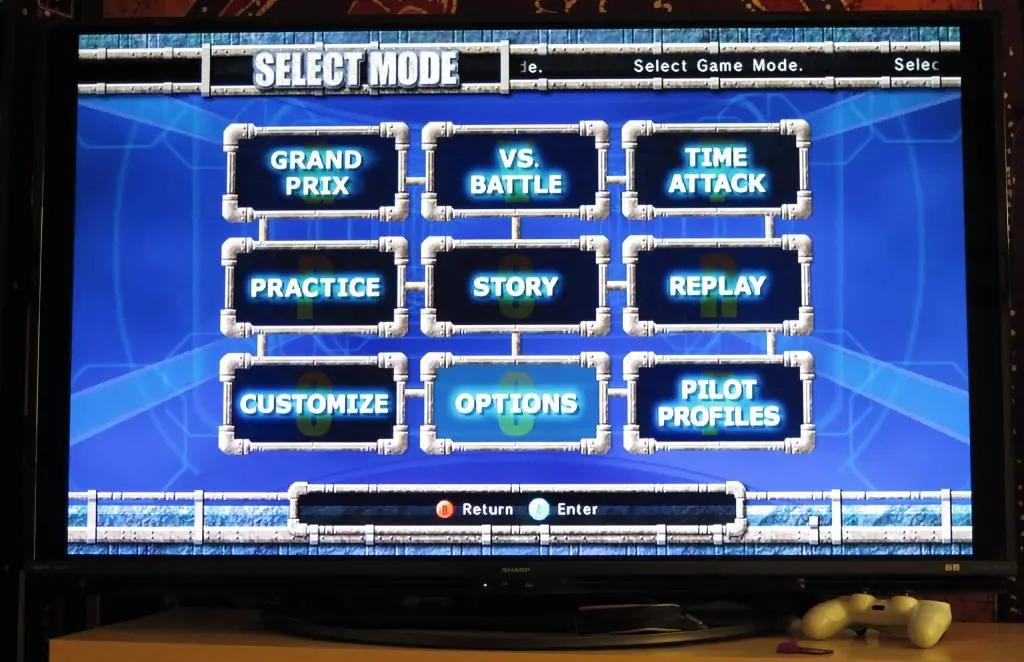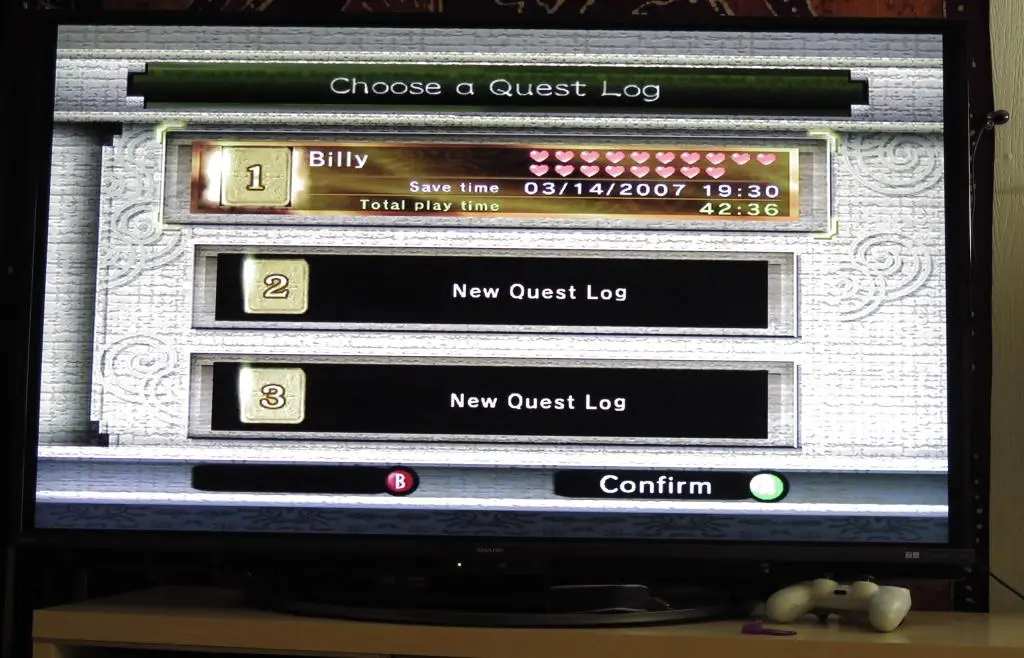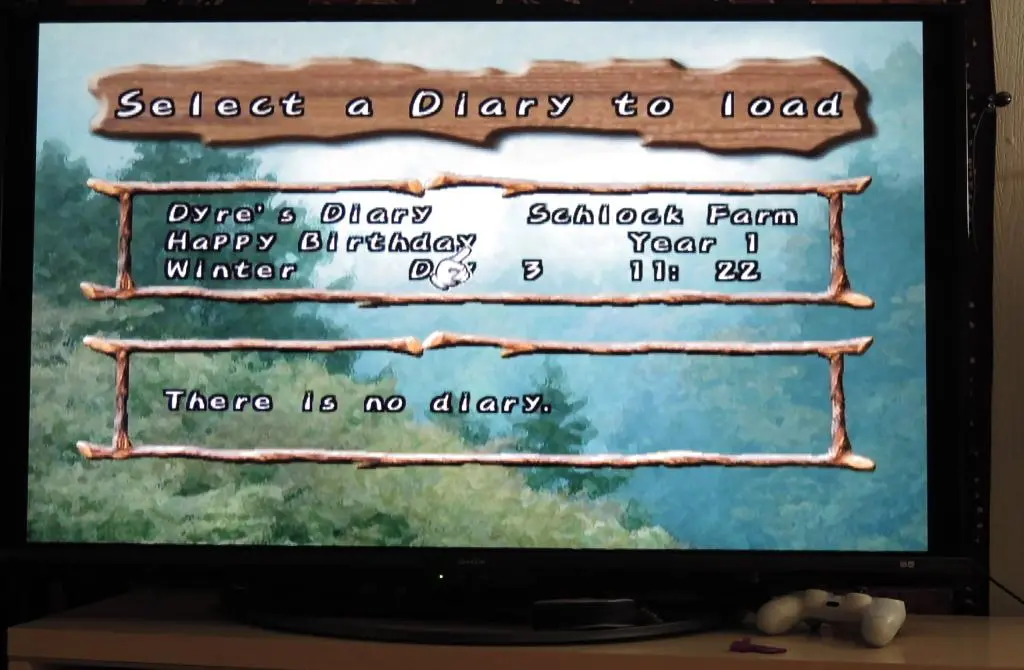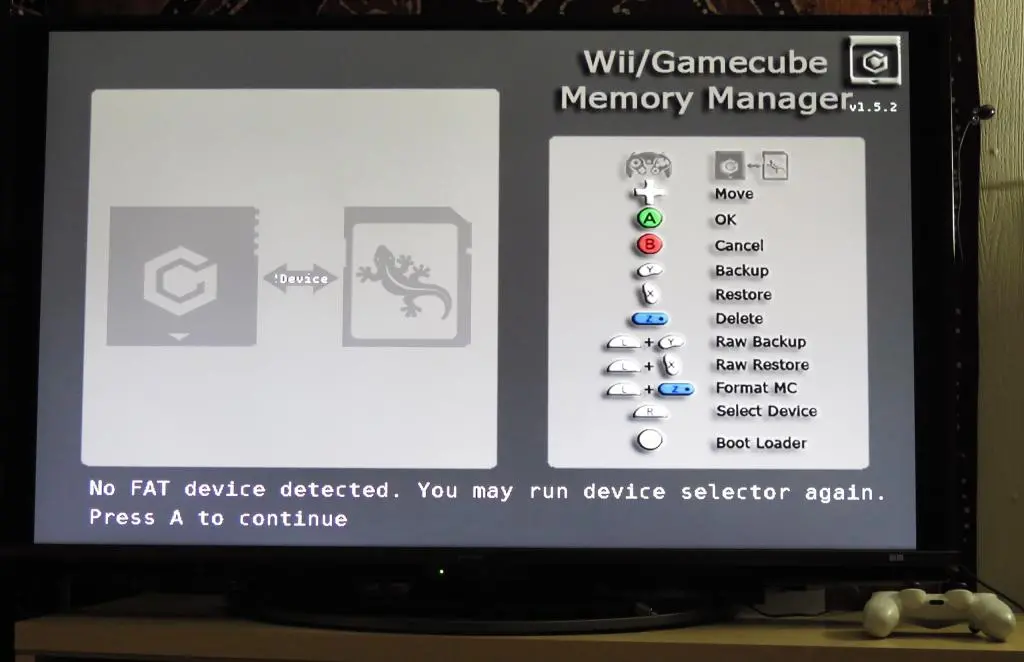Memory cards for video game consoles in the late 90s through 2000s were an absolute necessity as disc-based media replaced traditional cartridges. Consoles didn't have internal storage, so these cards held all your saves. It was great for moving your saves around to a friend's house or using multiple game consoles, but if you played a lot of games, you ended up having A LOT of memory cards.
There were several third party solutions at the time that offered cards with increased capacity and multiple pages, but they weren't always supported and often weren't as stable as official solutions.
With retro gaming being so popular, 8BitMods has created a modern day solution to this problem that is incredibly stable. Last year, after putting together a Playstation 2 set up, the MemCard Pro2 was an essential part. It was one of the most incredible pieces of the set up as I was able to bring all my saves from 25 years ago into the present.
Prior to the MemCard Pro2, the second version of the Memcard was created for the Gamecube, titled the MemCard Pro GC. They are currently working on a fourth version of the Memcard for exclusive use on the Dreamcast, the VMU Pro. I can't wait for that. :)
The MemCard GC has the same functionality of the PS2 version, complete with WiFi, online memory card page navigation, and Game ID recognition to create unique memory cards for each game. All game saves and information are stored on a micro SD card.
Because I had planned on modding my Gamecube with the FlippyDrive, I bought a MemCard Pro GC, which complemented my replacement shell quite well.
The standard set up for the MemCard Pro GC is mostly the same as it is for the MemCard Pro2. I wrote about those instructions last year. However, transferring saves from old memory cards is a much different process.
In addition to the Memcard, you'll need an SD card. So, how big did you need?
Memory cards for the Gamecube were released in 512kb, 2mb, and 8mb sizes. The 8mb card had 1019 blocks available for saves. Most games take up between 3 and 20 blocks, so even as the largest, the 8mb card could hold saves for 50 games. 1gb could hold 125 of those big 8mb memory cards, which would be enough for 6250 games on their own. So, 64gb could hold saves for how many games? 400,000. A number far higher than the number of games released on the platform.
64gb is obviously overkill, but a 64gb micro SD card is less than $10 these days. If you don't have a smaller card lying around, it's not too expensive to get a new one. You'll never have to worry about space again.
The Memcard wants the SD card formatted in either FAT32 or ExFat. Either is okay, so I went with ExFat. I downloaded the Latest Firmware and copied the files onto the card.
Someone recommended downloading a previous version and using the web interface to update it to the most recent version, but I had a lot of problems with that. Don't do that! Just download the most recent.
One of the key features of the MemCard Pro is its web interface. Setting up WiFi allows you to change memory cards from the computer rather than hitting buttons on the device. You can also create new cards of various sizes, update firmware, and change around other options.
When you initially insert the Memcard into the Gamecube and turn it on, the screen will ask you to set up WiFi. The Memcard is broadcasting now, and wants you to connect to its signal.
The SSID password is mcpadmin. Once connected, go to the Memcard's page at 192.168.4.1. Here you'll select your home network and then everything is ready.
To access the web interface, just browse to the IP address shown on the card.
Set up is done!
You can use the Gamecube's UI to transfer each save individually, but the Gamecube is particular about saves.
At first, memory cards must be formatted for specific regions. So, you cannot have JP saves sitting alongside NA saves on the same card. Often, the Gamecube will ask you reformat your card when you use it in the wrong region, which would erase all your saves. There aren't any options for the Memcard to set a region for the card. I think once a card is created, you have to manually format it.
Second, some saves are copy protected! Phantasy Star Online, F-Zero GX, Pokemon Colosseum, Fire Emblem, and a few others won't allow you to copy saves using the Gamecube. Some of these are simple flags preventing the copy. However, PSO and F-Zero go a step further by locking the save to the serial number of the memory card. Even if you transferred the save, it would not function.
So, you need some help.
Gamecube Memory Manager, or GCMM, is a homebrew application for the Gamecube, denoted by the dol file extension. Using this program, you can easily move save files to an SD card and back to a different card. It is way faster than the Gamecube UI, plus you can move copy protected saves.
To run this, you need a modded Gamecube. I don't think there's any way of burning this to a disc and having a retail unit run it without help.
All homebrew apps work just like disc ISOs on modded Gamecubes, so stick the dol file with your games, and boot up your Gamecube. Run the app, and you'll get this screen.
It will complain about not having any FAT device connected, and it won't allow you to do any of the actions.
My Gamecube is modded with the FlippyDrive, but I think PicoBoot and some others might have the same problem. The FlippyDrive is bypassing the Disc Reader to send data to the Gamecube. The disc reader is not a writeable storage device, so I cannot send my saves to the FlippyDrive. Not to mention my FlippyDrive's SD card is ExFat, not FAT32, which is what GCMM wants.
Also, the MemCard Pro is only emulating standard cards. It is not a full storage expansion. Plus, that SD card is also ExFat, not FAT32.
It took me a little while to figure this out, but we need a physical FAT32 device to use as storage for our saves.
There is a device called the SD2SP2 for the Gamecube that acts as a FAT32 storage device for the Gamecube. It is widely available. I bought this one for 999円 on Amazon with Next Day delivery.
There are 3 ports on the bottom of the Gamecube. In practice, one port is used for the Gameboy Player, one port is used for the modem or broadband adapter, and the other port was never used. The unused port is called the Serial Port 2. It's possible developers used this for debugging retail Gamecubes, but its main purpose these days is being used for extra storage.
After assembling the pieces of the SD2SP2 together and putting in an SD card, it plugs in Serial Port 2.
I really don't like how this looks. I guess it's supposed to make access to the SD card convenient, but the connection to the serial port isn't perfect. It feels like it will easily fall out. I would much rather have an earlier version that doesn't have the flat bottom, so I could use the port cover to lock it in.
The SD Card must be formatted as FAT32, of course. Once everything is plugged in, GCMM immediately detected it on start up.
I did full raw backups of each of my memory cards. Only 5 memory cards this time compared with my mountain of 20+ cards on Playstation.
And at this point, we're done with the SD2SP2. You don't need to use GCMM to restore backups on the MemCard Pro. And even so, it won't let you do full backups because the memory card serial numbers don't match.
Our next move is on the computer to make these backups workable on the Memcard.
One of the key features of the Memcard is using Game ID to automatically create and switch to a memory card devoted to a single game. Then, you never have to worry about save space. All of my original memory cards had saves from multiple games (as did all of ours), so we want to split all of these up. And we have a program to do this.
Bodgit created a command line Memcard save splitting program to be used with Playstation 1 and Gamecube saves. Just download the latest release and stick it in the directory with your saves.
The SD2SP2 created backup files with the raw file extension, and that's the same file extension used on the MemCard Pro, Dolphin, and all other Gamecube emulators. It's the standard Gamecube Memory Card file format.
By running split on our raws, we get individual cards for each game.
Here's the command in text:
./memcardpro split [folder-name] [memory-card-name].raw
Games are separated into folders matching their Game IDs, which is how the MemCard Pro references game unique cards. Add all those folders in the MemoryCards directory on your Memcard, and they will all be available.
In total, I didn't have nearly as many saves as Playstation. Around 30 unique game saves on Gamecube compared to 53 on PS1 and 89 on PS2. But these saves are all pretty special, especially my old Animal Crossing save. Now I can view my house from 20-some years ago.
I was able to get 7 NES games back in the day! I don't remember how I did that. My mailbox was completely full, so I think all of my residents sent their goodbyes a long time ago.
My F-Zero save is also in tact with all tracks unlocked, near complete story progress, all of my old records, all of my custom cars, and a few ghosts. To preserve the serial numbers, I think the save splitter just copies the source raw and removes all the other game files.
All of my saves have been added to my Modded Console Inventory page, so you can download them and use them, if you want.
Much like the MemCard Pro2 on Playstation, this is the perfect companion to a modded console. You will never run out of space and memory cards will automatically be chosen when games are selected.
I'm using FlippyDrive in my Gamecube, so there isn't a full guide explaining how to do all of this from start to finish. But, Archades Games on YouTube was a huge help. His videos on backing up saves and his save transfer guide pushed me in the right direction, along with his set up guides for the MemCard Pro2.
There are so many options for playing Gamecube games these days, but if you're still using original hardware, I think the MemCard Pro GC is your best option.